Duplicator mayhem!
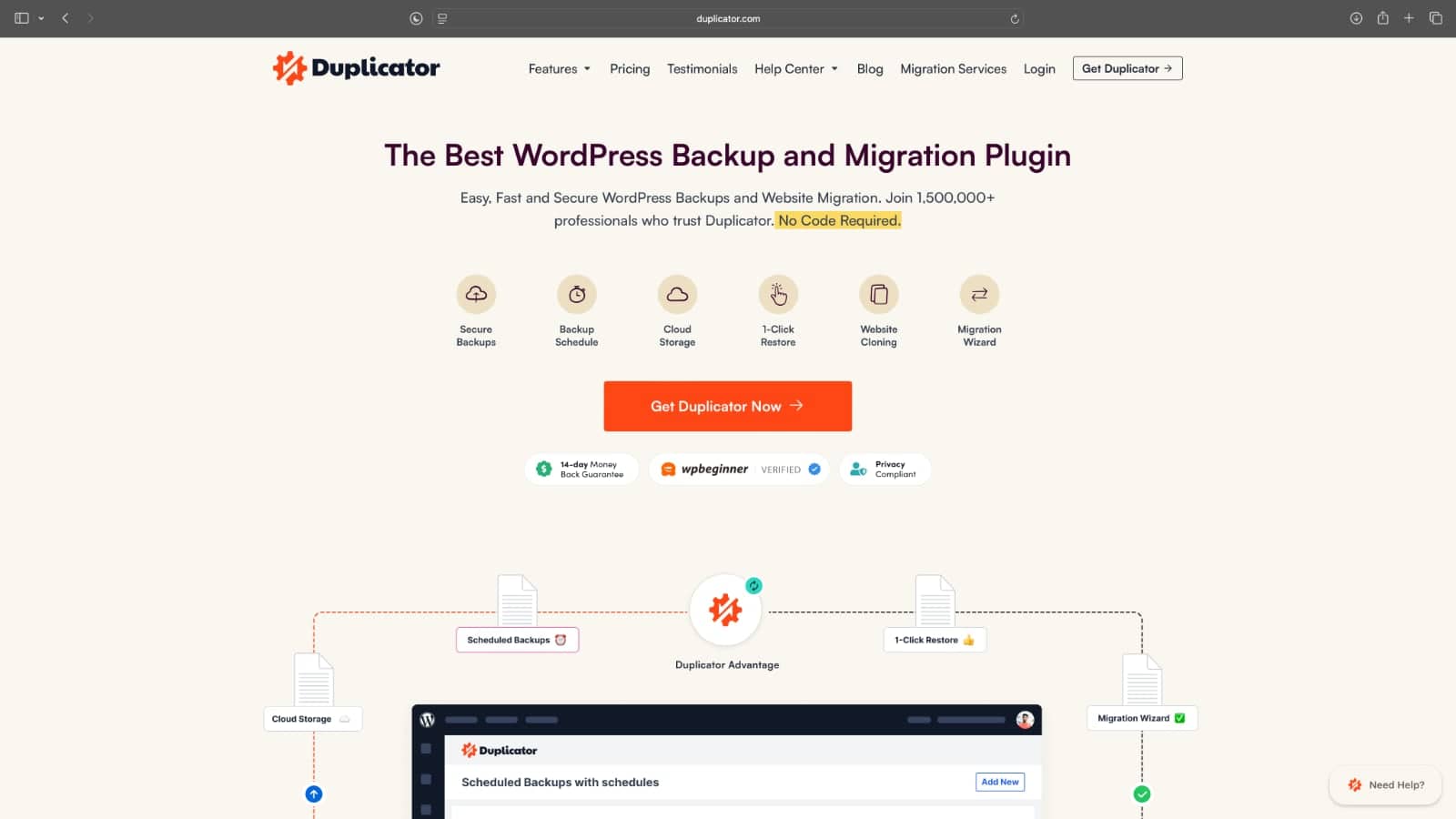
Duplicator is a fantastic plugin and I use the free version for migrating development sites over to production or vice versa. And if you don’t know what Duplicator does—well, it helps duplicate WordPress websites quickly and easily. The interface is straightforward, but it’s not for newbies—it’s a technical solution for developers.
Now, here’s why the mayhem tag. If you’re running multiple websites under one cPanel account, with a WordPress blog at the root and others in their own folders, you can overwhelm Duplicator and have it abandon your backup. Here’s why—if you’re backing up your root website, and don’t set the right options, Duplicator will go about backing up the entire site structure, including all other website folders inside your main site’s root.
To understand this, you need to know that cPanel ties your main domain to your account, so if your main domain is domain.com, your site’s root files will reside in a folder like ~home-directory/your-cPanel-username/public_html – that being the folder where you’d install WordPress and where your site will reside.
Now, if you go about adding more sites under your cPanel account, using the cPanel > Domains feature, you get a folder inside of the public_html folder for the site, something like ~home-directory/your-cPanel-username/public_html/your-other-site – which is where your other site’s files and WordPress will reside.
So you see the problem when creating a backup with Duplicator for the main site? After running the Scan, if you proceed to Build, on a site hosting multiple domains, Duplicator will begin backing them all up, and in my case, the backup was for about 5.21GB of data! Of course, I did build it the first time, and the backup failed after running for a while.
To get around this issue, you can use Filters under the Backup section in the Setup (the first page of the backup), but that requires you to enter all paths you want to ignore, which is a tedious task. So to make things easier, Duplicator gives you an option to choose Quick Filters but these only appear after the Scan.
Now, let’s go through the steps:
Click Duplicator in the WordPress left column. You’ll see a Backups > All page, which includes a Create New button. Click this button and go to the Setup page. On this page, click Next (you can also review other options under Storage, Backup and Installer, but these aren’t the focus of this task!). Duplicator begins running a scan, which takes under a minute at most. Now look carefully under two sections, Size Checks and Addon Sites.
Here’s how my Size Checks section looks—you can see I’ve unchecked all the paths I don’t want to back up:
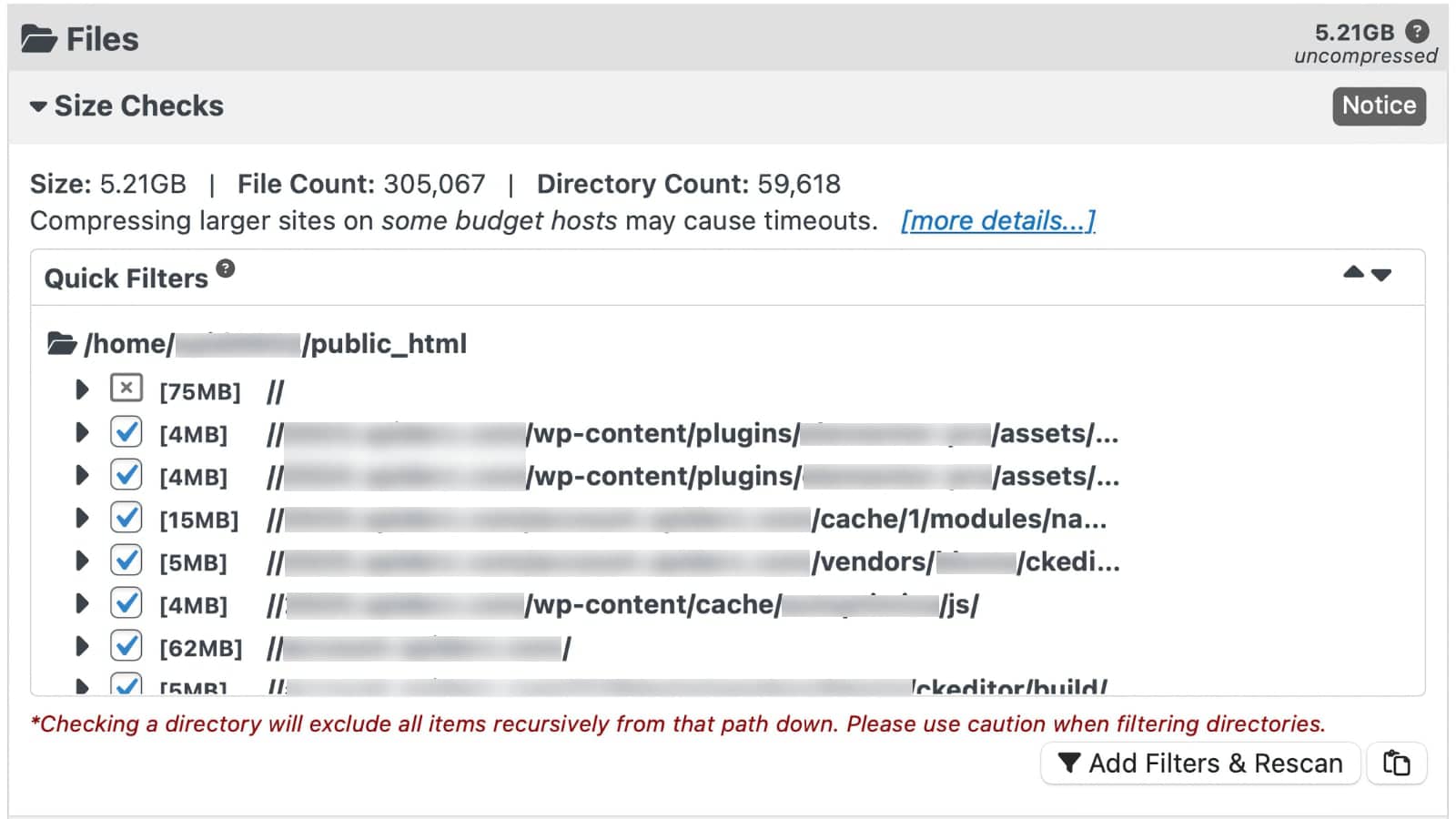
While this helps, the real game-changer is the Addon Sites tab that lists all your add-on sites in your cPanel account. Simply go ahead and select all the listed site links, then click on the Add Filters & Rescan button.
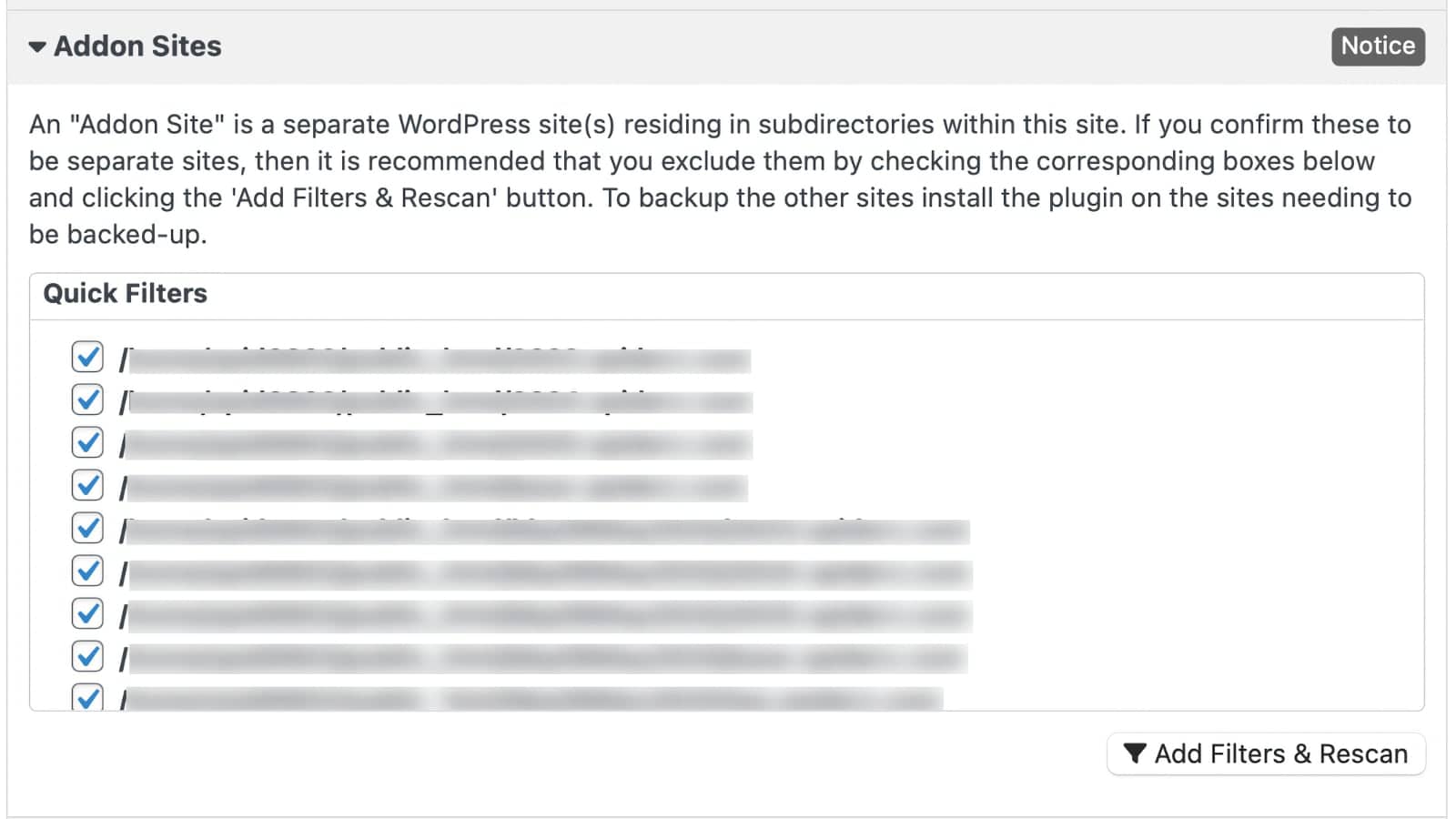
You’ll be surprised, your site backup will be drastically smaller. In my case, it reduced to 197.58MB, the actual backup size that my root site should have.
That’s Duplicator mayhem, managed. I hope this helps everyone hosting multiple websites under the same cPanel account. It saved the day for me!
Yasser Masood
Yasser Masood is a partner at Spiderz. He co-founded Spiderz in 2002 in Dubai, some twenty three years ago. His area of expertise is Brand development and Web technology. You can reach him by writing to yasser@spiderz.com.